The Reports section can be accessed by clicking the Reports icon in the top right portion of the screen. This can be accessed from the Main Dashboard or another screen within the portal, as long as a user is logged on.
From this screen, the following options exist:
- Reconciliation Report
- Inventory Transaction Log
Reconciliation Report
The reconciliation report can be accessed by selecting the Reconciliation Report icon from the Reports menu. The Reconciliation Report provides a record of all of the activity performed in the cabinet related to medications and supplies. The sheet is organized by the medication name and bin name. This means that every medication in every bin will have its own section about the transactions related to that specific element. All of these individual records will be compiled into the report.
To access a Reconciliation Report, select the green View Report icon from this screen. All of the other fields can be used to customize the content that will appear on the Reconciliation Report. This information includes but is not limited to:
- The dates included
- The Facilities included (if multiple facilities exist)
- Facility Item (A facility must be chosen prior)
- The cabinets included (if multiple cabinets exist)
- The Company
- The location
- The time zone
An example of a Reconciliation Report is provided below:
Inventory Transaction Log
The Inventory Transaction Log can be accessed by selecting the Inventory Transaction Log icon from the Reports menu. The Inventory Transaction Log provides a record of all of the activity performed in the cabinet, similar to the Daily Count Sheet. The difference between the reports is that the Inventory Transaction Log provides a chronological report of the activity performed. This option will bring up a new screen that looks like the following:
To access the Inventory Transaction Log, select the green View Report icon from this screen. All of the other fields can be used to customize the content that will appear on the Inventory Transaction Log. This information includes but is not limited to:
- The dates included
- The Facilities included (if multiple facilities exist)
- Facility Item (A facility must be chosen prior)
- The cabinets included (if multiple cabinets exist)
- The Company
- The location
- The time zone
An example of an Inventory Transaction Log is provided below:




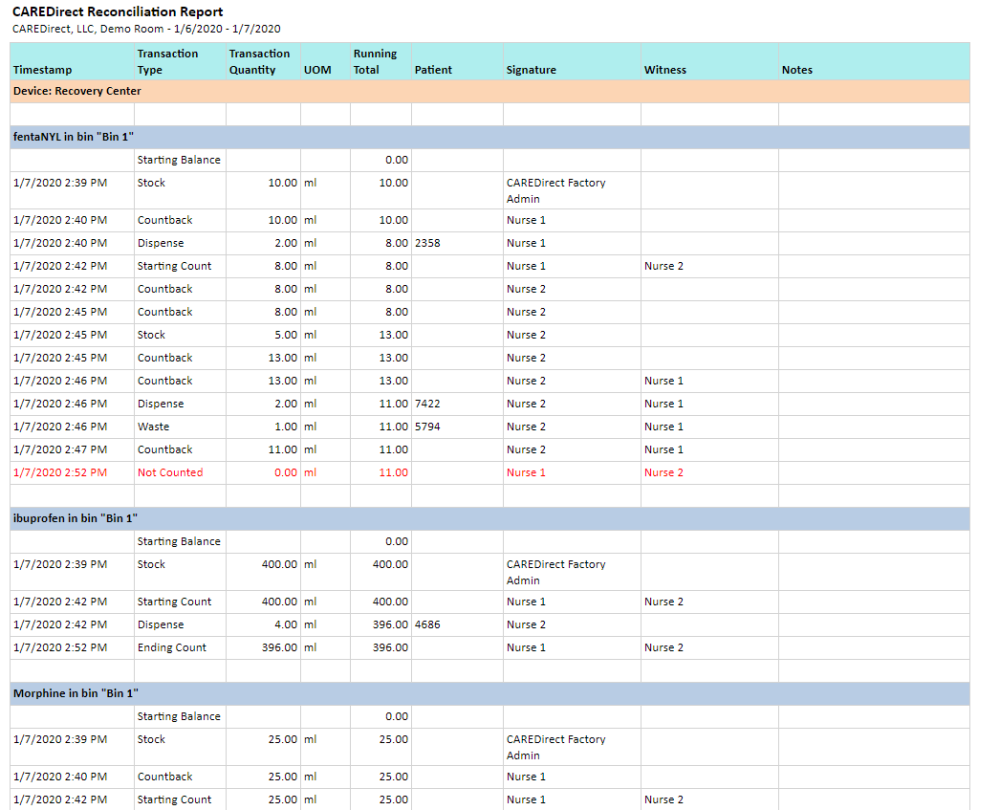

Post your comment on this topic.